If you are surfing with a slower internet connection like dial up or wireless wi-fi ,Gmail takes much time to load all the mails.So here Internet is major leading factor which decides the speed loading of Gmail in slow internet connections.
Here i present you some ideas how to make Gmail load quicker in slow internet connections...
Just uncheck the checkbox “Show my web clips above the Inbox” from settings > web clips.
6. Skip the Browser check
Typing “gmail.com” in the browser address bar would cause Gmail to check for the browser being used. You can skip this browser check by using this link. 7. Disable labs for performance gain
You can temporarily disable labs and login to gmail using this link. This would disable Gmail labs temporarily so that you can login to your gmail account quickly. But if your internet connection is slow, you should permanently disable labs.
1. Go to Settings > Labs.
2. Select the Disable radio button by the features you’ve enabled.
3. Click Save Changes.8. Link multiple Gmail accounts and check email at one place
If you have multiple Gmail or Google apps accounts, you have to frequently login and logout to check all your emails. A good idea would be to link multiple email accounts and check email from one gmail account. This will save precious time and you can get rid of the login-logout cycle.
9. Get emails as Rss feeds
You can get emails as Rss feeds. The subject line of the email appears as a new item in the feed reader and you can keep an eye on incoming messages.
10. Use Igoogle when Gmail inbox Freezes
When the Gmail inbox fails to load, try adding a widget in I-Google homepage to read Gmail messages without opening Gmail-inbox.
11. Use a faster browser
Quit using IE or Firefox and switch to Google chrome or Safari to check Gmail. I have observed increased loading speed of Gmail in Google chrome and Safari. You can speed up Firefox and IE7 for better loading speeds.
12. Use a Desktop email client or switch to Google Gears
You can use outlook to add your Gmail and Google apps accounts and receive emails in your desktop. Hence if the internet connection is slow and hangs up, you can still read older messages as they are saved locally in your computer.
Alternatively, you can use Google gears which will download and save email messages for offline viewing.
13. Use a Desktop notifier to get new email notifications and stop checking email every now and then
You can use a free utility to automatically check for new emails of multiple Gmail or Google apps accounts from desktop. When you get new emails, you can read them from the notifier window itself. Hence you can avoid logging in to your email account and read or delete messages from desktop.
 Whenever a user Signup with a new Facebook account, he is presented with a default profile picture with a Pale Blue background and a man in it. This picture is preferable for the users who doesn't wanted to put their own picture.
Whenever a user Signup with a new Facebook account, he is presented with a default profile picture with a Pale Blue background and a man in it. This picture is preferable for the users who doesn't wanted to put their own picture.






.png)


















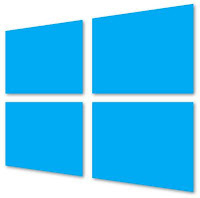


.jpg)






.png)



![Load Gmail Faster in Slower Internet Connections[How To]](https://blogger.googleusercontent.com/img/b/R29vZ2xl/AVvXsEj_mOxOGubXT1dvJpVxBiXwcoaH6U9xp4k2ZjWUj4jHgRlUeX0YGnWU8XRGv0hzMn_bR0hwwaxtgQDqO2HbpCSm6LO-wPI7787vk23AqdFXbZjk60XorqByrhPbyLmJBCUfHuGZtM-f2eMw/s72-c/GMail-Logo-300x300.png)
![Quickly Scan files with VirusTotal.com [Desktop Tool]](https://blogger.googleusercontent.com/img/b/R29vZ2xl/AVvXsEiMiLYmxDocfOcxSjkR9U2YqQsMZAqE1C2cR5hvCv-oqxf1t3Bh9taGycusp21rijAzhZVbxSHYTxn-vmNT2zf-MEVvVWD7TeBoMcBJAnZr_2oDOWFE6o8RNI5wNPwNOWIIKeRvSZCwAFhp/s72-c/VirusTotal-logo.png)
![Root any Android Mobile in 2Mins [How to]](https://blogger.googleusercontent.com/img/b/R29vZ2xl/AVvXsEiEGUcGHBC7cmQFx4zFSiPn8f9_De4WSsXDf09T0wsXROR9aCbazO_JP8-11B-jAcw2VLBPRpd5EmEO-wyjm4EUlf-1RmdWhybXJuCV8y5mdV4CtRyynLJy2AnPsubysw8nbSAuc9-8wfs-/s72-c/unlock_root.jpg)









